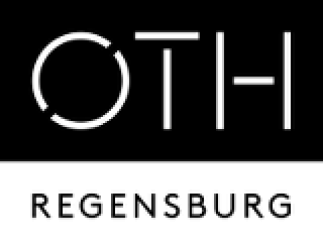meta data for this page
Translations of this page:
- Deutsch
- English

(remove this paragraph once the translation is finished)
IMAP with Android
If you are using IMAP then E-Mails will not be deleted by the server so they can still be seen on other devices.
Setup IMAP account
- Finished