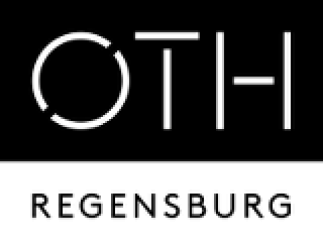meta data for this page
Translations of this page:
- Deutsch
- English
Table of Contents
This is an old revision of the document!
Passkey page still under construction
Article: 07.03.2025
- Passkeys are a modern, secure method of logging in without passwords.
- They use biometric data (fingerprint, facial recognition) or device PINs for authentication.
- There are several solutions available for this
| Category | Android | iOS | Both Platforms |
|---|---|---|---|
| Integrated Passkeys | Google Passkeys (Google Account), Samsung Passkeys (Samsung Pass) | Apple Passkeys (iCloud Keychain) | WebAuthn (supported by most browsers) |
| Biometric Login | Fingerprint, Face Unlock | Face ID, Touch ID | Supported in apps & websites |
| Authenticator Apps | Google Authenticator, Microsoft Authenticator | Google Authenticator, Microsoft Authenticator | Authy (backup & multi-device), 1Password, Bitwarden, Dashlane |
| Password Managers with Passkey Support | Google Password Manager, Samsung Pass | iCloud Keychain | 1Password, Bitwarden, Dashlane |
| 2FA (TOTP) Support | Google Authenticator, Authy | Google Authenticator, Authy | Microsoft Authenticator, 1Password, Bitwarden |
Setup Microsoft Authenticator
- Check whether the Authenticator has been activated for you in Security Info
– if not, please send an email to support.
- 2 methods to sign in with the Authenticator:
1 Add Microsoft Authenticator account in Security Info.
To use Microsoft Authenticator with your OTH account, multi-factor authentication (MFA) is required. However, you are currently unable to approve the Microsoft Authenticator prompt during sign-in. We recommend using a phone number or a YubiKey as your second factor. If YubiKey has been activated for your account, you can confirm sign-in using the YubiKey only with a USB-C to USB-A adapter. It is still undecided whether we will enable other MFA options in the future.
Passkey setup has been successfully completed. You no longer need to enter your password when signing in to Outlook.|||