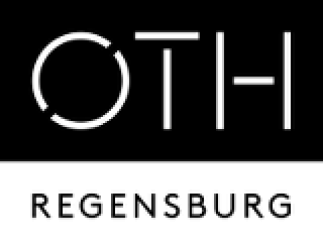meta data for this page
Translations of this page:
- Deutsch
- English
Deleting Shared Mailboxes / Automapping
Article 04.04.2025
- To use shared mailboxes that have been migrated to Exchange Online, you must first remove them from your Outlook.
- Once the migration is complete and you have removed the mailboxes, they will be automatically re-added to your account by the system. No data will be lost in the process.