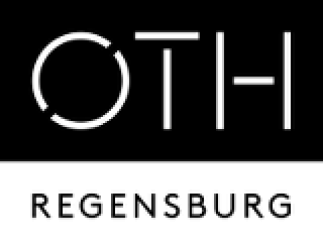meta data for this page
Differences
This shows you the differences between two versions of the page.
| en:public:email:exchangeonline:outlook365android [10.03.2025 13:28] – created mui38445 | en:public:email:exchangeonline:outlook365android [18.07.2025 18:41] (current) – mui38445 | ||
|---|---|---|---|
| Line 1: | Line 1: | ||
| - | FIXME **This page is not fully translated, yet. Please help completing the translation.**\\ //(remove this paragraph once the translation is finished)// | ||
| - | |||
| ====== Outlook App für Android/IOS ====== | ====== Outlook App für Android/IOS ====== | ||
| Artikel 07.03.2025 | Artikel 07.03.2025 | ||
| + | ===== Setting Up Outlook Android App with Password ===== | ||
| + | |**1**|{{: | ||
| + | |**2**|{{: | ||
| + | |**3**|{{: | ||
| + | |**4**|{{: | ||
| + | |**5**|{{: | ||
| + | |**6**|{{: | ||
| + | |**7**|{{: | ||
| + | |**8**|{{: | ||
| + | |**9**|{{: | ||
| + | |**10**|{{: | ||
| + | |**11**|{{: | ||
| + | |**12**|{{: | ||
| - | | + | ===== Add Email Account with Microsoft Authenticator ===== |
| + | | ||
| - | ===== Einrichtung von Outlook Android App mit Kennwort ===== | + | |**1**|{{: |
| - | |**1**|{{: | + | |**2**|{{: |
| - | |**2**|{{: | + | |**3**|{{: |
| - | |**3**|{{: | + | |**4**|{{: |
| - | |**4**|{{: | + | |**5**|{{: |
| - | |**5**|{{: | + | |**6**|{{: |
| - | |**6**|{{: | + | |**7**|{{: |
| - | |**7**|{{: | + | |**8**|{{: |
| - | |**8**|{{: | + | |
| - | |**9**|{{: | + | |
| - | |**10**|{{: | + | |
| - | |**11**|{{: | + | |
| - | |**12**|{{: | + | |
| - | ===== E-Mail Konto mit Microsoft Authenticator hinzufügen===== | + | ===== Add Email Account with Samsung Pass ===== |
| - | * Passkey kann mit anderen Lösungen eingerichtet werden: [[public: | + | |**1**|{{: |
| + | |**2**|{{: | ||
| + | |**3**|{{: | ||
| - | |**1**|{{: | ||
| - | |**2**|{{: | ||
| - | |**3**|{{: | ||
| - | |**4**|{{: | ||
| - | |**5**|{{: | ||
| - | |**6**|{{: | ||
| - | |**7**|{{: | ||
| - | |**8**|{{: | ||
| - | ===== E-Mail Konto hinzufügen mit Samsung Pass===== | ||
| - | |**1**|{{: | ||
| - | |**2**|{{: | ||
| - | |**3**|{{: | ||